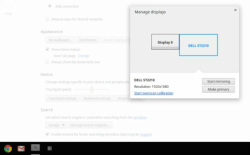The research revealed a worrying fact: Most people choose passwords based on readily available information. This means a surprising number of accounts can be hacked using a few simple, educated guesses.
Read more: http://www.techlicious.com/blog/the-10-worst-password-ideas-as-revealed-by-google/#ixzz2fRTYSNE9
Think about your own passwords. If a mischievous student clicked the ‘forgot my password’ link to one of your accounts, could he or she answer your security questions? Are you still using your dog’s name?