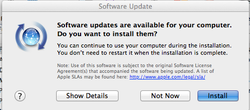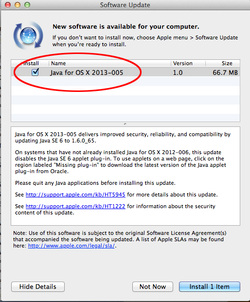First, click the 'Settings' icon (sometimes called the 'hamburger') in the top-left corner. Click 'Settings' from the menu.
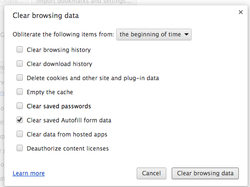
In the dialog box, check the boxes for the things you want to erase. In this case, we'll check 'Clear saved autofill form data' and leave everything else unchecked. Choose a time range to clear in the top pull-down. 'the beginning of time' is fine. Click 'Clear browsing data' and you're done!