I know I've done this--accidentally typed my top-secret, super-secure password into the 'username' field when trying to log in to my email or Google account and then panicked a little every time I clicked into that field and saw it pop up as suggested text to be filled in. What if some scammer is looking over my shoulder? The autofill feature is convenient but can also be problematic. Fortunately, it's pretty easy to remove those suggestions from your browser's memory. Here's how to do it in Google Chrome:
First, click the 'Settings' icon (sometimes called the 'hamburger') in the top-left corner. Click 'Settings' from the menu.
First, click the 'Settings' icon (sometimes called the 'hamburger') in the top-left corner. Click 'Settings' from the menu.
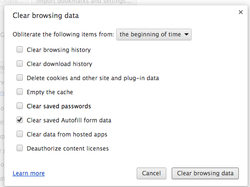
Next, click 'History' in the left sidebar. Then click the button to 'Clear browsing data . . .'
In the dialog box, check the boxes for the things you want to erase. In this case, we'll check 'Clear saved autofill form data' and leave everything else unchecked. Choose a time range to clear in the top pull-down. 'the beginning of time' is fine. Click 'Clear browsing data' and you're done!
In the dialog box, check the boxes for the things you want to erase. In this case, we'll check 'Clear saved autofill form data' and leave everything else unchecked. Choose a time range to clear in the top pull-down. 'the beginning of time' is fine. Click 'Clear browsing data' and you're done!
